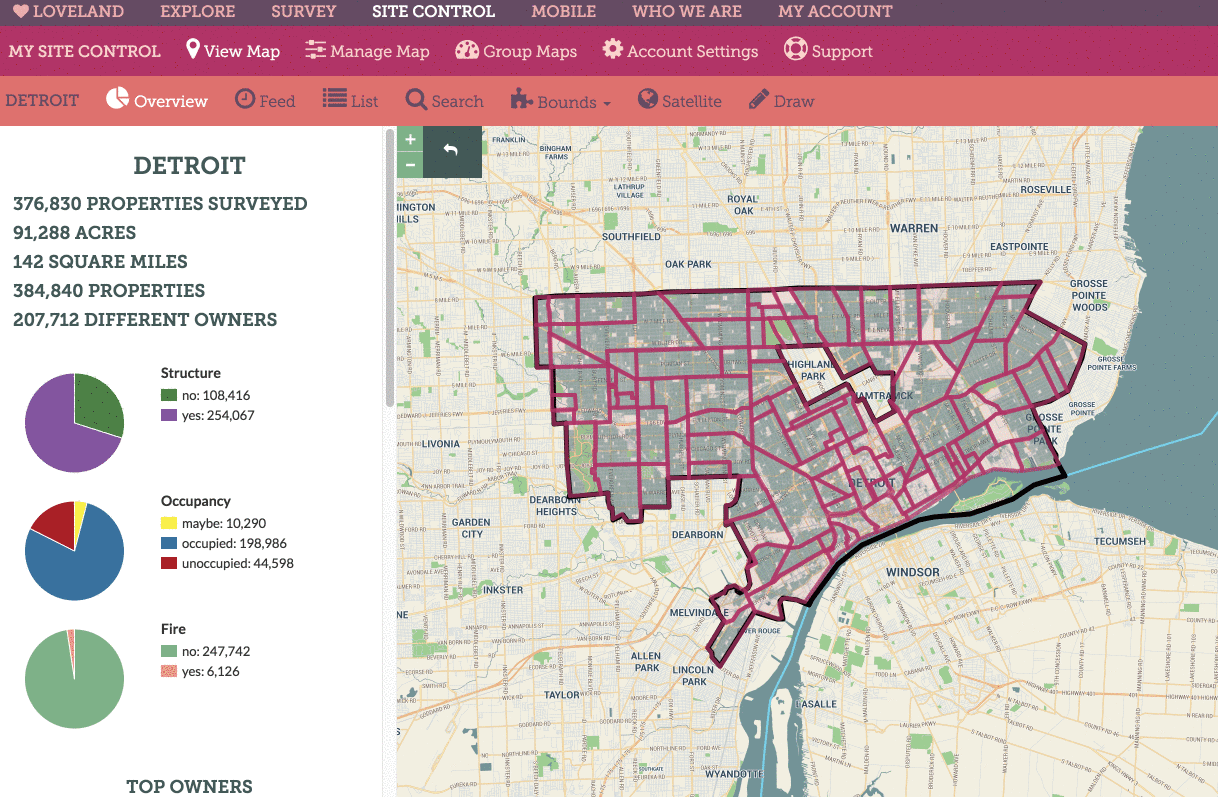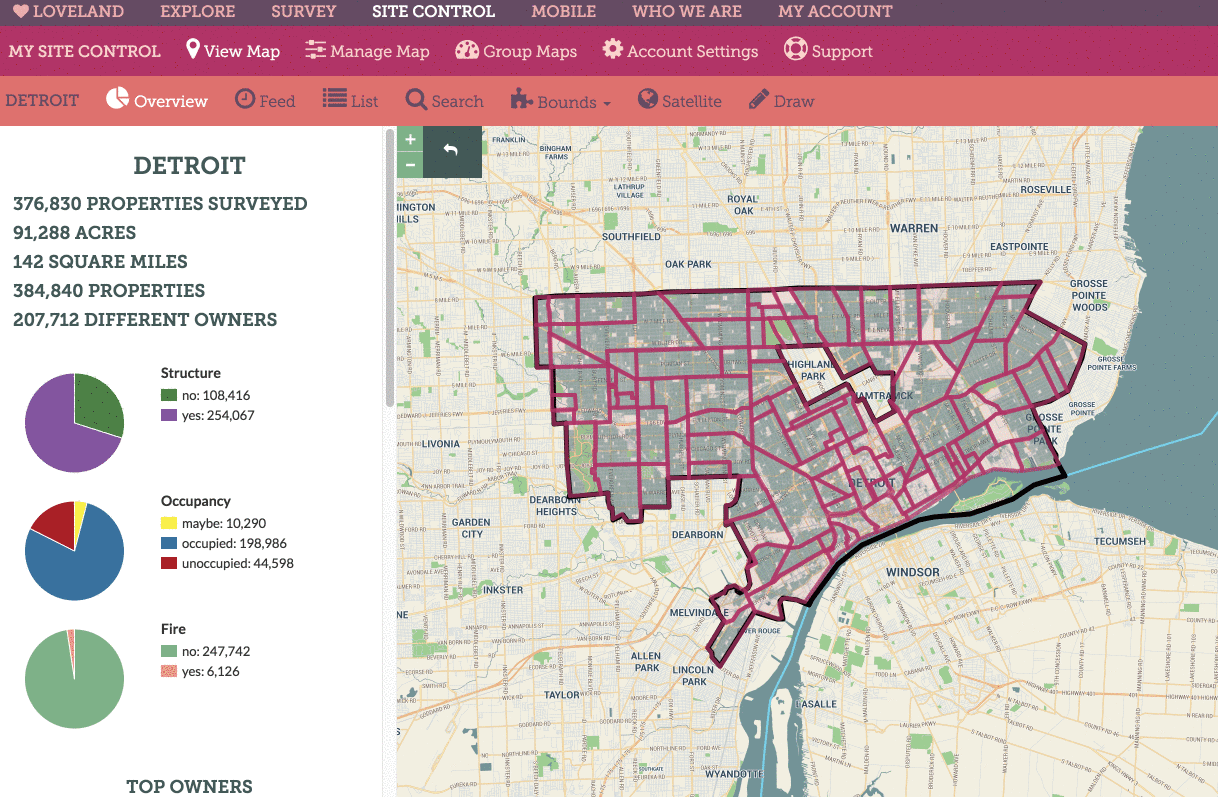Getting Started
Maps
Your Account
Adding Data
Share Your Maps
This feature is only available with a Pro or Enterprise Site Control account. Click here to upgrade your account.
Because we want to give you as much control over what you share, and who you share it with, there are a few ways to share a Site Control map (if you just want to know where the control panel for these options lives in Site Control, skip to the bottom of this section):
Set the map’s URL to “Anyone with the map’s link can view it”
This is akin to sharing a document with “read-only” access. Anyone who receives your Site Control map’s link will be able to view all the data, comments, notes, and survey information collected in the map, they will be able to export data in CSV format.
However, they will NOT be able to edit, delete, or modify any data in your map. They will not be able to access any of the menus under “Manage Map” which allow for manipulation of data and map settings. All of that will remain off limits.
Your map will be “live” – that is as you add data to it, whoever has the link to your public map will see new data coming in.
You can always flip your sharing settings back to “Keep this map private” to remove the ability for people to see your map via its URL.
Note: Sharing in this fashion does NOT require the person you are sharing with to have a Site Control or LOVELAND account.
Share with Other Accounts
If you have partners or collaborators who also use Site Control, and you’d like them to have access to a map in your account (maybe there is data you’re collecting that they want easy access to as well) you can share your Site Control map with their account. Just enter their account name and select it from the list when it appears.
Sharing with another account means your map will appear in their “Group Maps” page under “Maps Shared with this Account.” Sharing your map in this fashion makes it easy for other departments or organizations to access data you want to share with them without bugging you!
Your shared map will be “live” – that is as you add data to it, whoever you’ve shared your map with will see new data coming in.
Embed Your Map
If you have a website, blog, news story, or other web page you’d like to embed a Site Control map into, well cool! Simply copy the embed code and insert using the HTML editor (or whatever the appropriate format is given the platform you’re publishing with).
Your embedded map will show things like parcel color coding, commenting, your survey feed and data. Nothing will be editable by people interacting with the map embed.
Your embedded map will be “live” – that is as you add data to it, people visiting your embedded map with will see new data coming in.
Here’s how to navigate to your map’s sharing options: