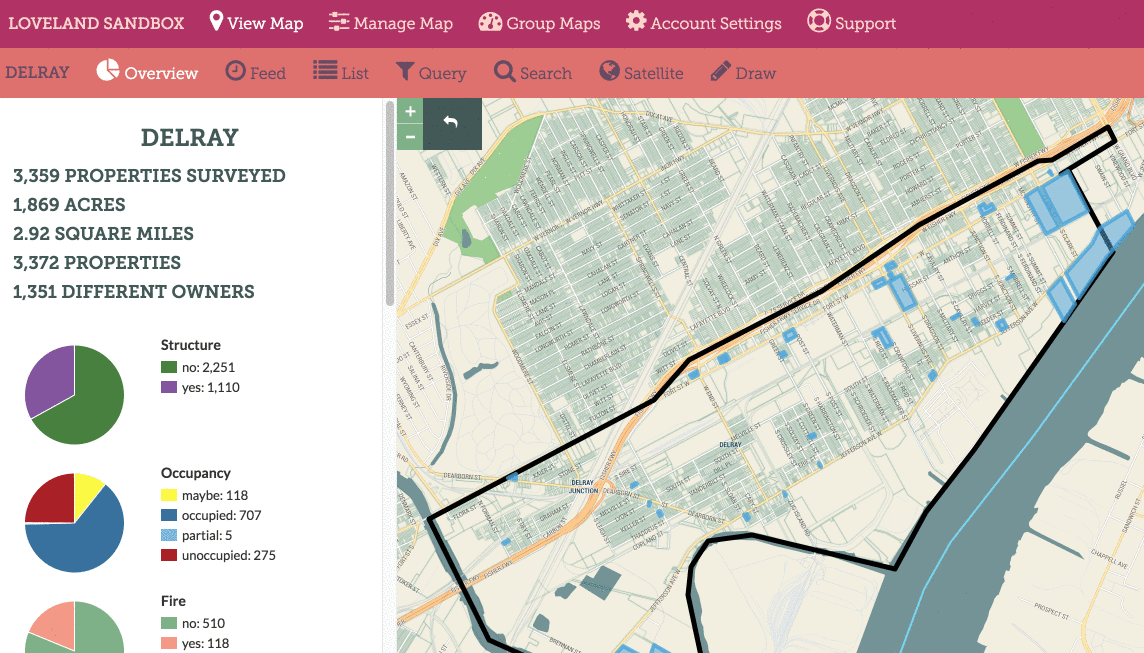Getting Started
Maps
Your Account
Adding Data
The Draw Tool & Focus Areas
About the Draw Tool and Focus Areas:
The draw tool lets you draw your own “Focus Areas” and save them as shapes that you can return to later. When you draw a Focus Area with the draw tool, you will limit the data you see in the Overview panel, the Feed, and the List to only the data in your drawn area. If you run a Query, you will only search data from within the Focus Area’s boundaries.
Saving Focus Areas:
When saving a Focus Area, you’ll be asked if you want to save the area to your Site Control Map, or to LOVELAND. If you want the area to be private, save it to Site Control. If you’d like to contribute your area publicly to anyone using LOVELAND, click Save to LOVELAND.
Once you’ve drawn a Focus Area, you can give it a custom name and save it. Focus areas will be saved to your map, and are accessible in a dropdown list in the Overview panel.
Sharing Focus Areas:
You can copy the URL of your focus area to share it with other people in your group. If your map is set to “Anyone with the Map’s Link Can View It,” then you can share your Focus Area’s URL with anyone and they will have read-only access to the region.
Below is an animation showing how to use the draw tool to define an area, save it as a Focus Area: